Most FPGA/SoC dev boards have a flash device for non-volatile storage. Typically it would be either a Quad SPI flash (serial interface) or a Linear BPI flash (parallel interface). Although it can be used for storing anything, it’s typically used for storing the configuration for the FPGA or SoC (eg. the bitstream, FSBL, U-Boot, Linux Kernel). If the boot mode of the FPGA or SoC is appropriately set, on power-up it should read from the flash, load the bitstream into the FPGA and then load and run the software components.
In this post we’ll look at the steps to program the flash of a dev board using Vivado Hardware Manager. I’ll be doing this for the KCU105 board, but I’ve also included a list of some popular dev boards and the appropriate flash settings to use for each.
How to program the flash
- Launch Vivado. On the welcome screen, click on “Open Hardware Manager”.
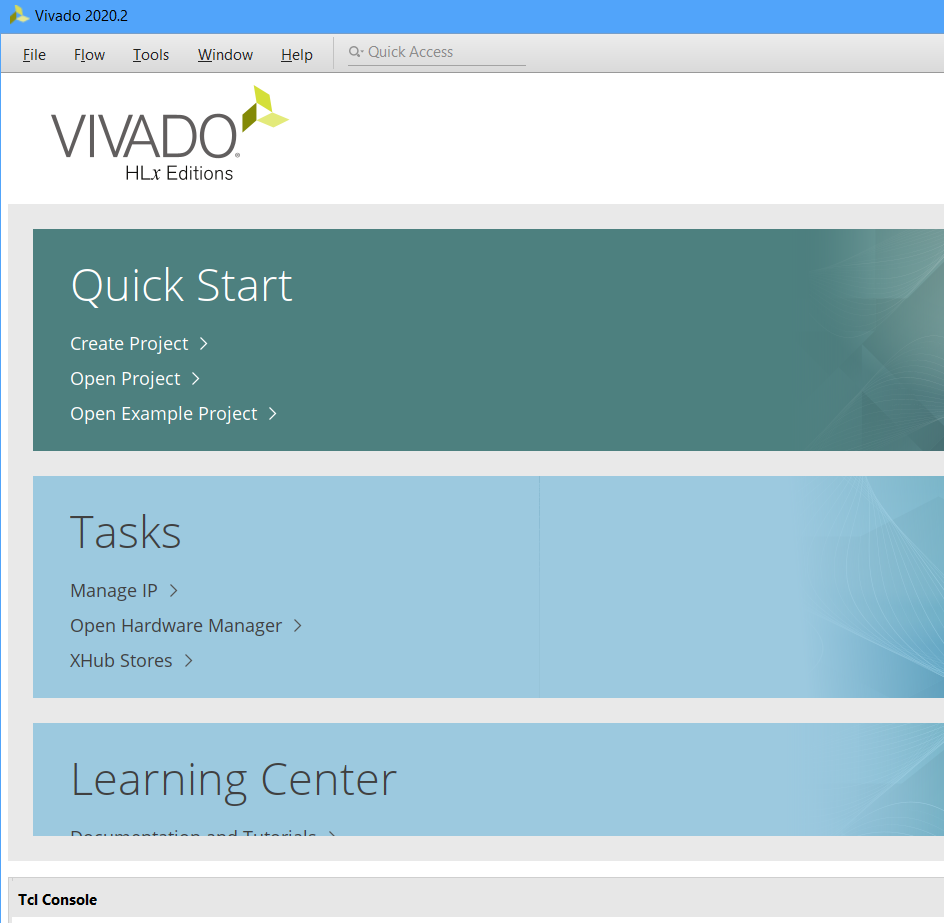
- Power up your dev board and ensure that it’s JTAG port is connected to your computer.
- In the Hardware Manager, click “Open target” and then “Auto Connect”.
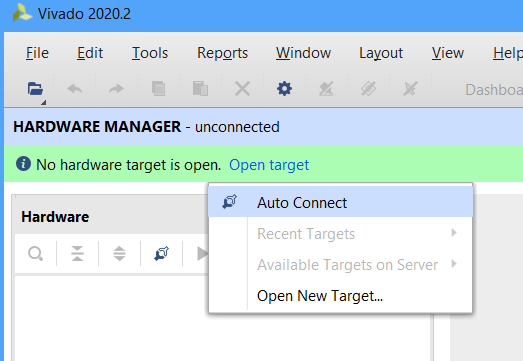
- Right click on the FPGA/SoC device and click “Add Configuration Memory Device”.
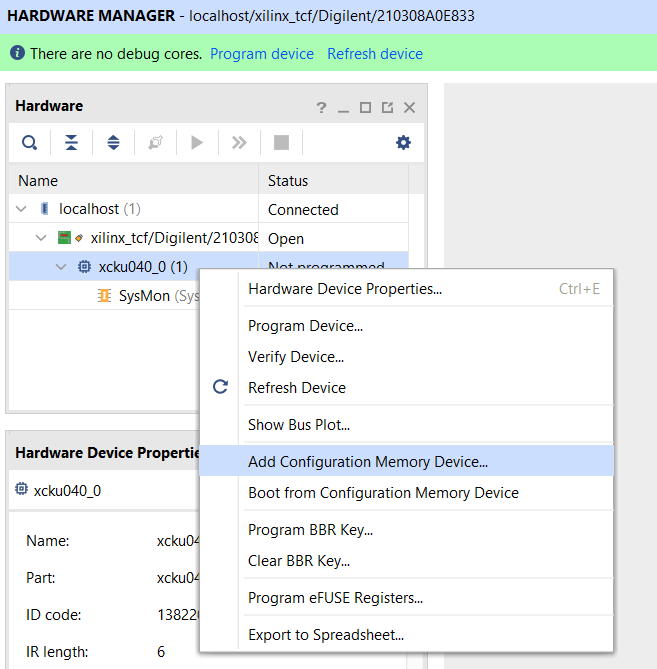
- Now we have to specify the memory part that is connected to the FPGA/SoC device on our particular dev board. To find the memory part for your dev board, you’ll have to dig into the user guide or the board schematics. To help you out, I’ve listed the flash names for a bunch of FPGA/SoC dev boards below the image (scroll down).
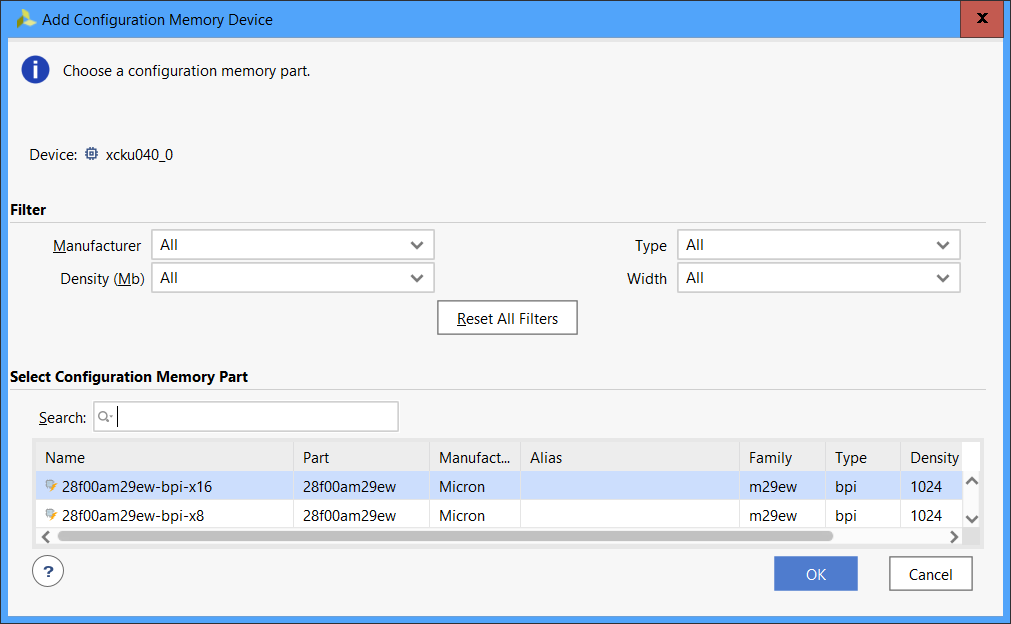
7-Series boards
| Board | Type | Size | Part # | Flash name |
|---|---|---|---|---|
| AC701 | QSPI | 32MB | N25Q256A13ESF40G | mt25ql256-spi-x1_x2_x4 |
| KC705 | QSPI | 16MB | N25Q128A13BSF40F | mt25qu128-spi-x1_x2_x4 |
| KC705 | BPI | 128MB | PC28F00AP30TF | 28f00ap30t-bpi-x16 |
| VC707 | BPI | 128MB | PC28F00AG18FE | mt28gu01gaax1e-bpi-x16 |
| VC709 | BPI | 128MB | PC28F00AG18FE | mt28gu01gaax1e-bpi-x16 |
| ZC702 | QSPI | 16MB | N25Q128A11ESF40G | mt25qu128-spi-x1_x2_x4 |
| ZC706 | Dual QSPI | 32MB | S25FL128SAGMFIR01 | s25fl128l-spi-x1_x2_x4_x8 |
Ultrascale/Ultrascale+ boards
| Board | Type | Size | Part # | Flash name |
|---|---|---|---|---|
| KCU105 | Dual QSPI | 64MB | N25Q256A11ESF40F | mt25qu256-spi-x1_x2_x4_x8 |
| KCU116 | Dual QSPI | 256MB | MT25QU01GBBB8ESF-0SIT | mt25qu01g-spi-x1_x2_x4_x8 |
| VCU108 | BPI | 128MB | MT28GU01GAAA1EGC-0SIT | mt28gu01gaax1e-bpi-x16 |
| VCU110 | Dual QSPI | 128MB | MT25QU512ABA8E12-0SIT | mt25qu512-spi-x1_x2_x4_x8 |
| VCU118 | Dual QSPI | 256MB | MT25QU01GBB8ESF | mt25qu01g-spi-x1_x2_x4_x8 |
| VCU118 | BPI | 128MB | MT28GU01GAAA1EGC-0SIT | mt28gu01gaax1e-bpi-x16 |
Zynq Ultrascale+ boards
| Board | Type | Size | Part # | Flash name |
|---|---|---|---|---|
| ZCU104 | QSPI | 64MB | MT25QU512ABB8ESF | mt25qu512-spi-x1_x2_x4 |
| ZCU102 | Dual QSPI | 128MB | MT25QU512ABB8ESF | mt25qu512-spi-x1_x2_x4_x8 |
| ZCU106 | Dual QSPI | 128MB | MT25QU512ABB8ESF | mt25qu512-spi-x1_x2_x4_x8 |
| ZCU111 | Dual QSPI | 512MB | MT25QU02GCBB8E12-0sit | mt25qu02g-spi-x1_x2_x4_x8 |
Other popular boards
| Board | Type | Size | Part # | Flash name |
|---|---|---|---|---|
| Arty A7 | QSPI | 16MB | N25Q128A13ESF40 | mt25ql128-spi-x1_x2_x4 |
| PYNQ Z1 | QSPI | 16MB | S25FL128SAGMFI00 | s25fl128sxxxxxx0-spi-x1_x2_x4 |
| PYNQ Z2 | QSPI | 16MB | S25FL128S | s25fl128sxxxxxx0-spi-x1_x2_x4 |
| ZedBoard | QSPI | 32MB | S25FL256S | s25fl256sxxxxxx0-spi-x1_x2_x4 |
| MicroZed | QSPI | 16MB | S25FL128SAGBHI200 | s25fl128sxxxxxx0-spi-x1_x2_x4 |
| Z-Turn | QSPI | 16MB | W25Q128BVFIG | mt25ql128-spi-x1_x2_x4 |
Note about Dual Quad SPI
You might notice that the flash names listed above are all proceeded by x1_x2_x4
or x1_x2_x4_x8. The latter postfix is used for dual quad SPI interfaces, where two
Quad SPI devices are connected to an 8 bit wide interface. However, just because there
are 2 Quad SPI flashes connected, doesn’t mean that you have to use them both. If you
wanted to use the first Quad SPI device only, then you should use the x1_x2_x4 postfix.
- Once you select the flash device, you will be asked if you want to program the configuration memory device now. Click “OK”.
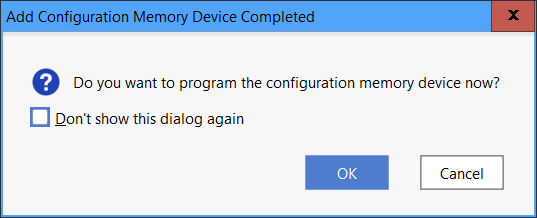
- Now you need to select the
.mcsand.prmfiles to program the flash with. Note that in my case, I’m programming the KCU105’s flash in dual Quad SPI mode, which means that I need two.mcsfiles and two.prmfiles. If you are not using dual Quad SPI mode, then you will only have the option to select one of each file.
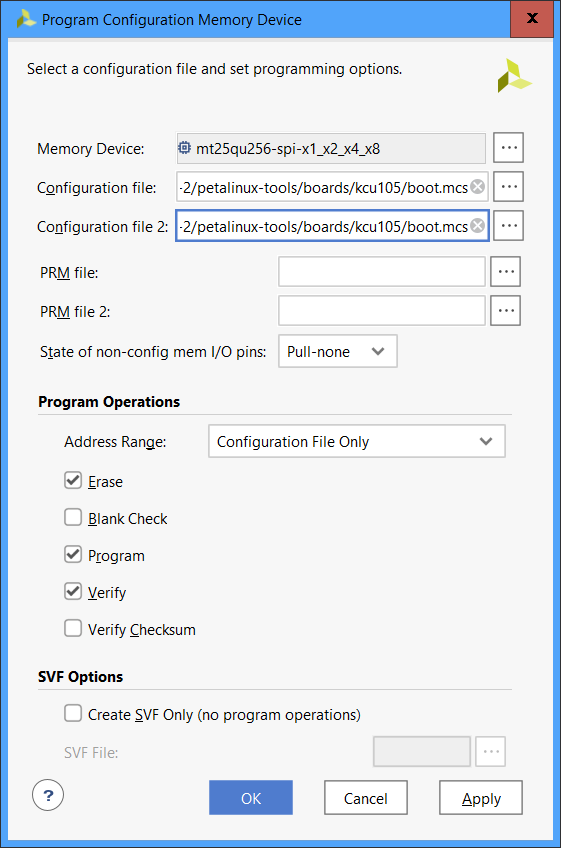
After clicking “OK”, the Vivado Hardware Manager should program your board’s flash and verify that it was programmed correctly.
