Many smart vision applications need to make fast decisions: autonomous vehicles, drones, surveillance and industrial robotics are only a few examples. When developing these kinds of AI vision systems, understanding performance-affecting factors is critical.
In this post, we’ll explore two such factors: the operating system and camera type. We’ll measure and compare the performance of the NLP-SmartVision app on the ZCU104 board. The setups we’ll use are:
- Operating system:
- Camera type:
- Raspberry Pi camera v2 (2-lane MIPI, 1024x768 resolution 30fps)
- Logitech USB Camera C930e (USB, 800x600 resolution 24fps)
Defining performance
To assess performance, we’ll measure two aspects: frame rate and glass-to-glass latency. For the frame rate, we are going to use on the application’s own ability to measure frame rate. For the glass-to-glass latency, we are going to use a method that involves placing an LED in front of the camera and a detector in front of the monitor. The latency is measured as the time lag between the input and output signals of this system.
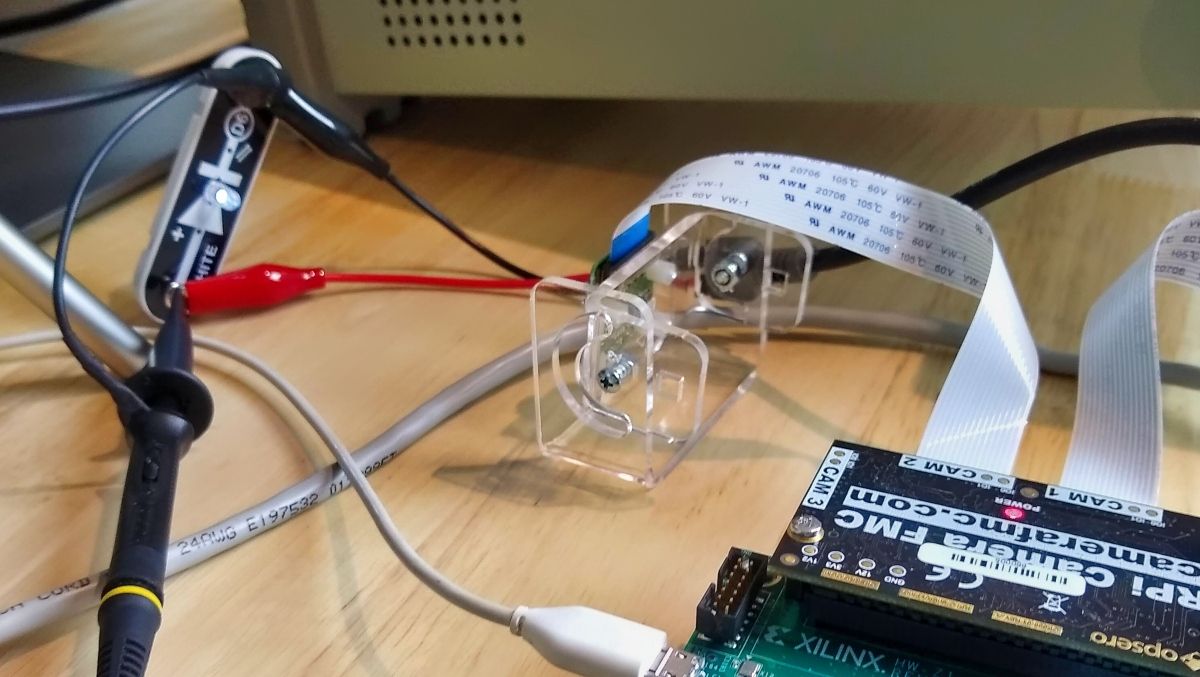
Results
We’ll start off with the results and then in the next sections I’ll show you how I got them.
Frame rate
MIPI camera
| OS | Face detect | Object detect | Plate detect |
|---|---|---|---|
| PetaLinux | 30 fps | 25 fps | 30 fps |
| Ubuntu | 30 fps | 25 fps | 30 fps |
| Ubuntu+Docker | 30 fps | 25 fps | 30 fps |
Note that the MIPI camera was operating at a frame rate of 30 fps in all of the above tests. The results of the face and plate detection tests suggest that we could have operated the camera at a higher frame rate to achieve an even higher throughput. The results of the object detection suggest that 25 fps is the maximum throughput for this implementation at this resolution.
USB camera
| OS | Face detect | Object detect | Plate detect |
|---|---|---|---|
| PetaLinux | 24 fps | 24 fps | 24 fps |
| Ubuntu | 24 fps | 24 fps | 24 fps |
| Ubuntu+Docker | 24 fps | 24 fps | 24 fps |
Note that the USB camera was operating at a frame rate of 24 fps in all of the above tests. The results suggest that we could have operated the camera at a higher frame rate to achieve even higher throughputs.
Latency (ms)
Below are the glass-to-glass latency measurements. Rather than showing an average value for latency, I’ve listed them as a minimum and maximum value. The reason for this is that a variation in latency is to be expected due to the frame rate and the signal generator not being synchronous with the camera’s frame clock. To explain, consider this: we used the MIPI camera at a frame rate of 30 fps, that’s 33 milliseconds between frames. The LED OFF-to-ON transition can occur at any time within that 33ms window, and it will drift in time because it is asynchronous to the camera’s frame clock. If the LED happens to turn on towards the end of that window, say the end of the exposure time, or during the readout phase, it would not show up in that frame, leading us to see the LED transition occur in the next frame, 33ms later. In this system, a few milliseconds of difference on the input timing can lead to a 33 millisecond difference in the output timing.
MIPI camera
| OS | Face detect | Object detect | Plate detect |
|---|---|---|---|
| PetaLinux | 96-120 | 240-270 | 96-120 |
| Ubuntu | 104-128 | 200-240 | 88-128 |
| Ubuntu+Docker | 104-124 | 200-280 | 100-128 |
To provide some sort of baseline for these measurements, I did two more tests:
- A standalone design that has a simple video pipe (described here) that connects the video stream from the camera to the DisplayPort monitor. The standalone design is not running NLP-SmartVision and it has no AI or any video processing, apart from demosaic and gamma correction that is performed in the FPGA fabric. The video stream is also connected to the live DisplayPort input of the ZynqMP PS.
- GStreamer running on PetaLinux with a simple video pipe connecting the camera to the monitor. Again, no NLP-SmartVision or AI running here.
| OS | No AI |
|---|---|
| Standalone | 31-64 |
| PetaLinux GStreamer | 140-190 |
USB camera
| OS | Face detect | Object detect | Plate detect |
|---|---|---|---|
| PetaLinux | 164-184 | 180-190 | 168-196 |
| Ubuntu | 170-190 | 170-190 | 160-190 |
| Ubuntu+Docker | 150-190 | 160-200 | 150-190 |
Conclusions
- Docker vs No docker: NO PENALTY DETECTED
Intuitively there should be a cost in performance to using a Docker vs not using one, but in this application with total latencies of > 100ms, it was not significant enough to measure. - Ubuntu vs PetaLinux: NO PENALTY DETECTED
I wanted to see a difference here but it really doesn’t look like there is one. If anything, Ubuntu sometimes seemed to have an edge on PetaLinux, but any differences were just a fraction of the overall latency. - MIPI vs USB camera: MIPI WINS but not for object detection?!
For face detect and plate detect, there is a clear 50ms+ advantage to using the Raspberry Pi camera vs the USB camera. However, coming as a surprise to me, the result was the opposite for object detection. I’ll have to dig deeper on this one (stay tuned). - Frame rate unaffected
In all of these tests, the frame rate was unaffected by the OS we were using, and didn’t matter if we ran it in a docker container or not. However, there could have been an effect that we did not measure because that effect was absorbed by margin in the system. A more interesting test would have been to determine the maximum frame rate possible under each of these systems. This will make for an interesting test to perform for a future post.
Launch instructions
For anyone who wants to reproduce these results, here are the launch instructions for the various setups. This can be done for any of the ZCU104/ZCU102/ZCU106 boards, but I’ve used the ZCU104 to produce these numbers.
To launch the application, use the option that corresponds to the camera you want to test. To measure the frame rate,
add the option -v to the end of the command.
| Camera | Command |
|---|---|
| MIPI | nlp-smartvision -m cam1 |
| USB | nlp-smartvision -u |
Before you can launch the application however, you’ll need to setup your board for the right OS, which is provided in the following sections.
Ubuntu+Docker
The instructions for running this app in a Docker container on Certified Ubuntu 22.04 LTS for Xilinx devices were detailed in my earlier post: NLP-SmartVision app in Docker on Ubuntu.
Ubuntu
To run the application without the docker container, you will need to prepare the SD card for Ubuntu using that same earlier post. Then install the required packages to Ubuntu as shown below:
sudo apt-get update -y && sudo apt-get install --yes --no-install-recommends \
git \
cmake \
build-essential \
libasound2-dev \
libgstreamer1.0-dev \
libopencv-dev \
libgoogle-glog-dev \
sudo \
libprotobuf-dev \
bash \
libjansson-dev \
vim \
libgstrtspserver-1.0-dev \
libboost-serialization1.74.0 \
libboost-serialization1.74-dev \
libzmq3-dev \
libgstreamer-plugins-good1.0-dev \
libgstreamer-plugins-base1.0-dev \
libgstreamer-plugins-bad1.0-dev \
libopencv-dev \
libxilinx-vcu-omx-dev
Then you need to clone the NLP-SmartVision app and build it:
git clone https://github.com/fpgadeveloper/nlp-smartvision -b xlnx_rel_v2022.1
cd nlp-smartvision
mkdir -p build/install && cd build && cmake ../ && make && make DESTDIR=./install install
Then you need to install the application and add it to the path:
sudo cp -r install/* /
export PATH="/opt/xilinx/kv260-nlp-smartvision/bin:$PATH"
Now you can run the application:
sudo xmutil desktop_disable
nlp-smartvision -m cam1
PetaLinux
The instructions for running NLP-SmartVision in PetaLinux were given in the previous post.
Baselines
Standalone
The build and launch instructions for the standalone application is documented here. Just connect a single camera to the RPi Camera FMC, otherwise the monitor image will switch between each of the cameras that are connected.
GStreamer
Using the PetaLinux build described in the previous post, you can launch GStreamer using these commands:
sudo systemctl isolate multi-user.target
gst-launch-1.0 mediasrcbin media-device=/dev/media0 v4l2src0::io-mode=mmap ! "video/x-raw, width=1920, height=1080, format=NV12, framerate=30/1" ! kmssink plane-id=39 fullscreen-overlay=true -v
The Method
Measuring frame rate
When you run the NLP-SmartVision app with the verbose option (-v), it will display the average frame rate on the USB-UART
terminal. Too easy.
Measuring latency
This is the more challenging part. To measure the glass-to-glass latency, I’ve setup an LED in front of the camera and a photodiode in front of the monitor. A signal generator drives the LED and also channel 1 of an oscilloscope. The output of the photodiode is connected to channel 2 of the oscilloscope. The latency is measured as the time lag between the input pulse and the output pulse. Here’s a list of my test equipment:
- LED: From my son’s Snap circuits kit (by the way, if you have kids, I highly recommend these kits!)
- Detector: Also from the Snap circuits kit, composed of a photodiode, a 100k resistor and a battery (close-up shown below)
- Oscilloscope: RIGOL DS1102E
- Signal generator: ATTEN Instruments ATF20B
- DisplayPort monitor: Dell U2417H
- USB camera: Logitech USB Camera C930e
The image below shows the entire setup.

The detector below, made up of parts from my son’s Snap circuits kit is just a photodiode, a 100K resistor and a battery. The oscilloscope probe is connected across the photodiode, consequently the signal that we observe goes LOW when light shines on the photodiode, and it goes HIGH when in the dark. Note that the LED drive signal does the opposite, it is HIGH when the LED is ON, and LOW when the LED is OFF. It is important to keep this in mind when measuring the lag.

The signal generator shown below, drives the LED with pulses that we also observe on the oscilloscope. Here I’m driving the LED with a square wave of 3VDC peak-to-peak, offset of 1.5V, a 50% duty cycle at a frequency of 2Hz.

Admittedly, taking the actual measurements was a bit tedious, I basically used the oscilloscope vertical cursors to measure the time between input and output pulses. I made 10+ measurements and recorded the minimum and maximum values. The screenshot below is from testing the standalone application. The signal gets a lot more messy when you test the NLP-SmartVision app because the auto-gain/exposure control comes into play and I haven’t figured out how to disable it. In the end, I used the core of a toilet paper roll to block out light from the rest of the monitor and keep the detector focused on the LED.
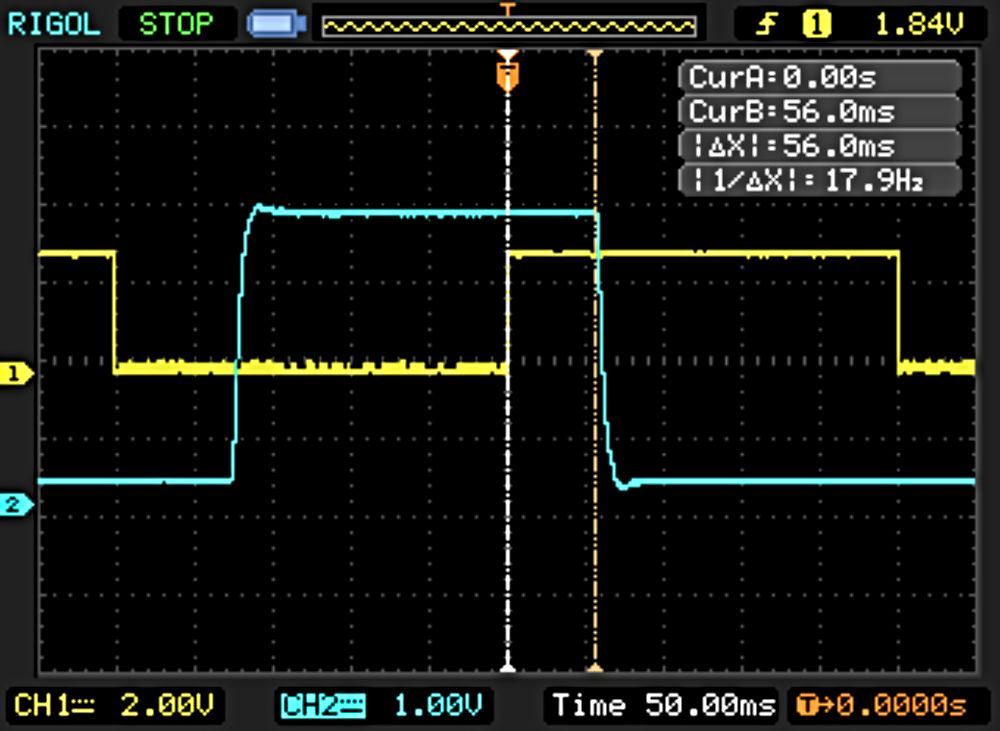
Unresolved Questions
We gained some interesting insights from this comparison of the performance of operating systems and camera types for an FPGA based AI Vision application, but it also raised some new questions:
- Why did object detection (YOLO) have a lower latency with the USB camera than it did with the MIPI camera?
The MIPI camera clearly beats the USB camera when doing face and plate detection, so I was surprised to see the opposite result for the object detection task. I’m definitely going to look further into this. - Why did GStreamer (without AI) have a higher latency than face detect and plate detect?
I currently don’t have an answer to this question, but it is something that I would like to dig deeper on. - Why does the LIGHT-to-DARK transition always have a longer lag than the DARK-to-LIGHT transition?
In these measurements, I used the DARK-to-LIGHT transitions to measure the latency, because it seemed that the LIGHT-to-DARK transitions were always a bit longer. I reasoned that perhaps the monitor’s response time was just longer for LIGHT-to-DARK transitions, but could it be 20ms longer? (see oscilloscope screenshot above) There may be something here that I haven’t considered, so I’m leaving this here as a question unanswered. - How would the system perform under maximum load?
In these tests I did not measure the maximum frame rate possible under each system. A better test would have been to modify the application so that we could increase the frame rate and push the system to maximum load. Or yet another idea, see how it performs when running multiple instances concurrently. That’s not exactly trivial to set up, so I’ll have to leave this for another time - but it’s interesting to think about! - How much was the display input lag a factor in these tests?
Display input lag can be a significant contribution to the glass-to-glass latency. Quantifying the input lag associated with the display could significantly improve our understanding of the latencies that truly matter in most AI vision systems.
I hope to provide answers to these questions in a future post and provide even more detailed insights to how you can optimize the performance of these FPGA-based AI Vision systems. Have a great week!
