While getting into the Kria KV260 Vision AI Starter Kit Applications I’ve had to install Vitis and PetaLinux 2022.1 on Ubuntu 20.04. In this post I just want to write out some clear instructions to make it a smoother process for others that need to do the same thing.
Step 1: Install dependencies
It’s probably best to start by installing all of the dependencies of Vitis and PetaLinux 2022.1. Just open
a terminal in Ubuntu by pressing Ctrl + Alt + T and run the following commands.
Install the Vitis 2022.1 dependencies:
sudo apt-get install libstdc++6:i386
sudo apt-get install libgtk2.0-0:i386
sudo apt install libtinfo5 libncurses5
sudo ln -s /usr/bin/make /usr/bin/gmake
Install the PetaLinux 2022.1 dependencies:
sudo apt-get install iproute2 \
gawk \
python3 \
python \
build-essential \
gcc \
git \
make \
net-tools \
libncurses5-dev \
tftpd \
zlib1g-dev \
libssl-dev \
flex \
bison \
libselinux1 \
gnupg \
wget \
git-core \
diffstat \
chrpath \
socat \
xterm \
autoconf \
libtool \
tar \
unzip \
texinfo \
zlib1g-dev \
gcc-multilib \
automake \
zlib1g:i386 \
screen \
pax \
gzip \
cpio \
python3-pip \
python3-pexpect \
xz-utils \
debianutils \
iputils-ping \
python3-git \
python3-jinja2 \
libegl1-mesa \
libsdl1.2-dev \
pylint3
Want to know where to get the PetaLinux dependencies for a different version? It can be found in the release notes for the version that you are installing. Just go to the Reference Guide, choose the version that you are using (there is a drop-down selector on the heading bar), then find the link to the release notes. At the bottom of the release notes you will find attachments, one of them being an Excel file containing a list of the dependencies. It also contains a one line command that you can run in a terminal and install all of the dependencies in one go.
Step 2: Install Vitis
Now we download Vitis 2022.1 and then run the installer. I prefer to download the full installer, rather than the “Self Extracting Web Installer”; the reason being is that I often need to install it again on other machines, but this choice wont make a difference for most people.
- From Ubuntu, open Firefox and download Vitis Unified Installer 2022.1 from the Xilinx downloads website. If you want the full installer you can get it here.
- If you downloaded the “Self Extracting Web Installer”: Let’s assume that it has been downloaded
to your
~/Downloadsdirectory then we need to make theXilinx_Unified_2022.1_0420_0327_Lin64.binfile executable, and then run it with these commands:
chmod +x ~/Downloads/Xilinx_Unified_2022.1_0420_0327_Lin64.bin
~/Downloads/Xilinx_Unified_2022.1_0420_0327_Lin64.bin
- If you downloaded the full installer: Assuming that it has been downloaded to your
~/Downloadsdirectory, we will need to extract theXilinx_Unified_2022.1_0420_0327.tar.gzfile and then execute the installer with these commands:
tar xvzf ~/Downloads/Xilinx_Unified_2022.1_0420_0327.tar.gz -C ~/Downloads/.
cd ~/Downloads/Xilinx_Unified_2022.1_0420_0327/
./xsetup
- During the installation, you will be told that there are newer versions available. You can refuse these upgrades unless you actually need them.
Step 3: Install PetaLinux
- Open up Firefox browser and download the PetaLinux 2022.1 Installer
from the Xilinx website here. Let’s assume the installer was saved to the
~/Downloadsdirectory. - In the terminal, make the installer executable:
chmod +x ~/Downloads/petalinux-v2022.1-04191534-installer.run
- Create a directory for the PetaLinux installation and then run the installer:
mkdir -p ~/petalinux/2022.1
~/Downloads/petalinux-v2022.1-04191534-installer.run -d ~/petalinux/2022.1
Note that I’m installing PetaLinux into the “home” directory. This is because the Reference Guide specifies that “PetaLinux tools need to be installed as a non-root user”.
- The PetaLinux installer will ask you to read and accept the license agreements.
For each agreement, use PgUp/PgDn to read through the agreement, then press
qto close the agreement, then pressyto accept the agreement.
Step 4: Change /bin/sh to bash
PetaLinux tools require that your host system /bin/sh be bash, which in Ubuntu it is dash.
- In the terminal, run this command:
sudo dpkg-reconfigure dash. - You will be asked if you want to use dash as the default system shell, to which you should
select “No” and press enter.
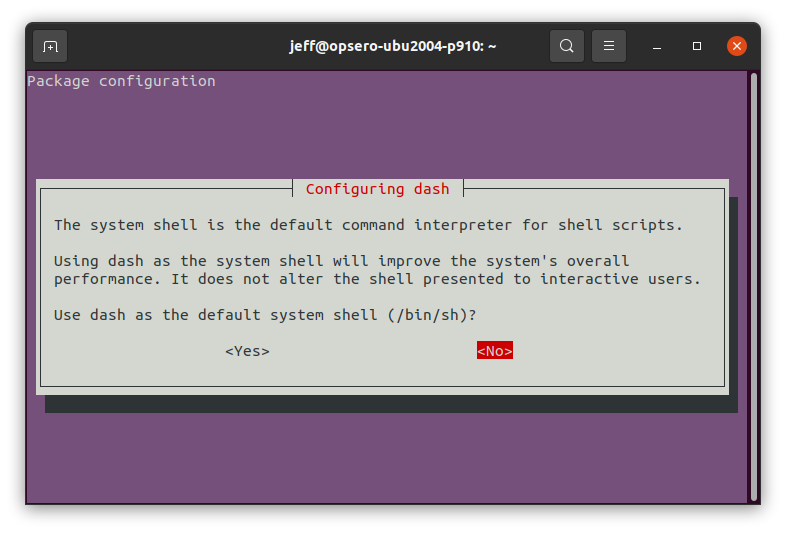
Ready to go!
Make sure that you can source PetaLinux by running source ~/petalinux/2020.1/settings.sh.
If all is good you can go ahead and delete the installers
for Vitis and PetaLinux (that will free up about 40GB, so it’s worth it!):
rm ~/Downloads/Xilinx_Unified_2022.1_0420_0327*
rm -r ~/Downloads/Xilinx_Unified_2022.1_0420_0327/
rm ~/Downloads/petalinux-v2022.1-04191534-installer.run